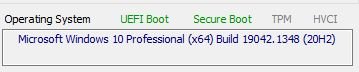PC-Fr3ak
Cadet 2nd Year
- Registriert
- Dez. 2006
- Beiträge
- 31
Hallo Zusammen,
ich bekomme bei meinem Gigabyte Z87X-UD4H die SecureBoot Option nicht aktiviert
Status HWInfo: SecureBoot wird vom MB unterstützt, ist aber Deaktiviert
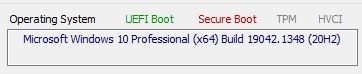
Status BIOS: SecureBoot State = Disabled
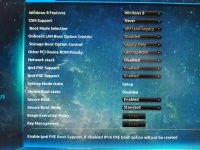
Die Konfiguration im BIOS habe ich so vorgenommen, wie es theoretisch notwendig ist (& zig Anleitungen im Netz auch zeigen):
Windows 8 Features = Windows 8
CSM Support = Never
Secure Boot = Enabled
Secure Boot Mode = Standard
Das BIOS habe ich auch schon einmal zurückgesetzt & neu konfiguriert. Keine Änderung.
Könnt ihr mir sagen, wo der Fehler liegt?
Besten Dank!
ich bekomme bei meinem Gigabyte Z87X-UD4H die SecureBoot Option nicht aktiviert
Status HWInfo: SecureBoot wird vom MB unterstützt, ist aber Deaktiviert
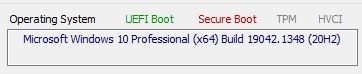
Status BIOS: SecureBoot State = Disabled
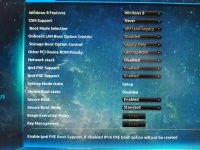
Die Konfiguration im BIOS habe ich so vorgenommen, wie es theoretisch notwendig ist (& zig Anleitungen im Netz auch zeigen):
Windows 8 Features = Windows 8
CSM Support = Never
Secure Boot = Enabled
Secure Boot Mode = Standard
Das BIOS habe ich auch schon einmal zurückgesetzt & neu konfiguriert. Keine Änderung.
Könnt ihr mir sagen, wo der Fehler liegt?
Besten Dank!