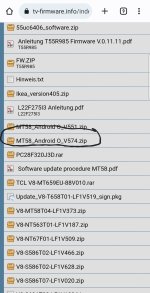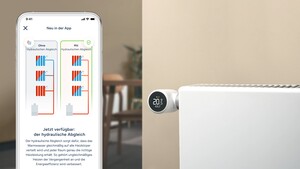B
BenjayBoyTellEm
Gast
Hallo,
es gibt mal wieder ein neues Update und zwar die Version "V8-S586T02-LF1V411.bin" Wer auch schon einmal versucht hat, dieses Update auf seinen 4K UHD Fernseher auf zu Spielen und nur eine Fehlermeldung auf dem Bildschirm angezeigt bekommt, sollte es mit wie folgt versuchen:
Als erstes benennt ihr die Entpackte "V8-S586T02-LF1V411.bin" in "update.zip" um, diese Kopiert und oder Sendet ihr auf einen Formatierten (FAT32) USB-Stick.... Als zweites schiebt ihr den Stick in den USB-Port (Service port) eures TV (der TV selbst, bleibt dabei im ausgeschalteten zustand!!)
Dann geht weiter wie folgt(original, English):
INSTRUCTION (how to use software update)
1. Press and Hold the Power Button on the TV
2. the Software Update will perform
3. After Software upgrade, perform Hard reset
4. Press Settings Button
5. Go to Picture
6. Go to Contrast
7. Press 9-7-3-5
8. In Main Factory Menu go to Reset shop
9. After Perform Reset shop TV will Proceed in initial setup.
Übersetzt per Google(in Deutsch):
ANLEITUNG (Verwendung des Software-Updates)
1. Halten Sie die Ein / Aus-Taste am Fernsehgerät gedrückt.
2. Das Software-Update wird ausgeführt.
3. Führen Sie nach dem Software-Upgrade einen Hard-Reset durch.
4. Drücken Sie die Einstellungs-Taste.
5. Gehen Sie zu Bild
6. Gehen Sie zu Kontrast.
7. Drücken Sie 9-7-3 -5
8. Gehen Sie im Factory Menu auf Reset shop
9. Nach dem Ausführen von Reset wird der TV mit der Ersteinrichtung fortgesetzt.
Die folgende Anleitung(aktuell), hat bei mir nicht geklappt:
Software update by user menu Software upgrade procedure: Unzip the file ‘V8-S586T02-LF1V411.zip’. You will get a folder in the name of ‘V8-S586T02-LF1V411’. Please open it. You will get a file in the name of ‘‘V8-S586T02-LF1V411.bin’. Please save this software file ‘V8-S586T02-LF1V411.bin’ at the root of the USB drive formatted in FAT32 (do not save file in any other folder). Insert USB drive in ‘USB 2.0’ slot of the TV. Press the Settings button in the remote: Press OK on the line: Support. Press OK on the line: Software update. Select By USB and press OK. TV will verify the software automatically, and shows popup menu to inform the user about the “New software version V8-S586T02-LF1V411.bin is found. Do you want to update now ...” Now press OK on the icon: Update. Now TV will shows popup menu to inform user about “Updating. Do not power off during the update as this may cause TV malfunction”. Do not switch off, unplug, and remove USB drive until upgrade is complete. When reflashing is successful, TV should restart automatically after ~5 to 7 minutes. Remove the USB drive from the USB port. To check the current installed software version: Press the Settings button in the remote: Press OK on the line: Support. Then go to the line Contact us. Here you can check the current installed software version of your TV.
Die nachfolgende Anleitung(vorherige), hat bei mir geklappt:
Software update Software upgrade by USB Unzip the file ‘V8-S586T02-LF1VXXX_ZIP_USB_GMC’ You will get a folder in the name of ‘V8-S586T02-LF1VXXX’ and open it. Copy the file update.zip at the root of the USB drive formatted in FAT32 Do not unzip the file Put TV on standby Insert USB drive in ‘USB 2.0’ slot of the TV. Press and maintain the power button of the keyboard until the front LED blinks. TV will update SW automatically, and shows popup menu to inform the user about the ongoing update. Upgrade will take some time. Do not switch off, unplug the power cord or remove USB drive until upgrade is complete. When reflashing is successful, TV should restart automatically after 5 minutes. Remove the USB drive from the USB port. Please delete the file ‘update.zip’ from your USB disk to avoid any unwanted software download. Press the Option button or button in the remote control: Press OK on the icon: Picture. Go to the line Advanced settings. On the line Contrast, do the key sequence 6 4 2 5 The Special menu appears Go to the line Reset All, press OK and choose OK Once done, go to the line Reset Shop, press OK and choose OK The TV restarts in first installation mode
Unter anderem, habe ich aufgrund der Update Problematik, den Support Kontaktiert.... Jedoch ohne erfolg!! Es wurde auf Anfrage, direkt ein Ticket bei "Elyseo" dem zuständigen Reparaturservice, eröffnet!! Hat sich bei mir erübrigt, selbst ist der Mann?? Ich habe den Support erneut Kontaktiert und auf ihren Fehler hingewiesen, warte diesbezüglich auf Rückmeldung!!
Diese Anleitung selbst, gilt nur für auf LINUX basierte Platinen(TV's), nicht jedoch für die Androiden!! Als nächstes empfehle ich euch auch, nicht ein "Downgrade" eurer Software aus zu führen!!!! Ich spreche hier aus eigener Erfahrung!!!! Zwar bekommt man Platinen günstig, unter anderem aus Polen, jedoch austauschen und los geht's, ist nicht!!!! Upgraden jedoch, lief bisher ohne Probleme(per USB-Stick), per Lan & oder Kabel und so weiter, aktualisiert sich der TV nicht!!!! Warum dennoch die Möglichkeit besteht, ist mir schleierhaft!!
Dann viel glück & erfolg und für diejenigen die es wissen wollen & oder müssen:
Geht in das Bildeinstellungsmenü „Kontrast“ und gebt dort die folgenden Zahlen für die folgenden Einträge ein:
1950 - Allgemeines Servicemenü (Design-Menü)
9735 oder 6428 - Unterabschnitt Factory-Menü
9705 - Unterabschnitt Service-Menü
6405 - Unterabschnitt Hotel-Menü
6425 - Mehr ein (separates) Menü, nichts Neues, aber es gibt einen schnellen Zugang zum Zurücksetzen (Alles zurücksetzen und Shop zurücksetzen)
Have a nice day!!
es gibt mal wieder ein neues Update und zwar die Version "V8-S586T02-LF1V411.bin" Wer auch schon einmal versucht hat, dieses Update auf seinen 4K UHD Fernseher auf zu Spielen und nur eine Fehlermeldung auf dem Bildschirm angezeigt bekommt, sollte es mit wie folgt versuchen:
Als erstes benennt ihr die Entpackte "V8-S586T02-LF1V411.bin" in "update.zip" um, diese Kopiert und oder Sendet ihr auf einen Formatierten (FAT32) USB-Stick.... Als zweites schiebt ihr den Stick in den USB-Port (Service port) eures TV (der TV selbst, bleibt dabei im ausgeschalteten zustand!!)
Dann geht weiter wie folgt(original, English):
INSTRUCTION (how to use software update)
1. Press and Hold the Power Button on the TV
2. the Software Update will perform
3. After Software upgrade, perform Hard reset
4. Press Settings Button
5. Go to Picture
6. Go to Contrast
7. Press 9-7-3-5
8. In Main Factory Menu go to Reset shop
9. After Perform Reset shop TV will Proceed in initial setup.
Übersetzt per Google(in Deutsch):
ANLEITUNG (Verwendung des Software-Updates)
1. Halten Sie die Ein / Aus-Taste am Fernsehgerät gedrückt.
2. Das Software-Update wird ausgeführt.
3. Führen Sie nach dem Software-Upgrade einen Hard-Reset durch.
4. Drücken Sie die Einstellungs-Taste.
5. Gehen Sie zu Bild
6. Gehen Sie zu Kontrast.
7. Drücken Sie 9-7-3 -5
8. Gehen Sie im Factory Menu auf Reset shop
9. Nach dem Ausführen von Reset wird der TV mit der Ersteinrichtung fortgesetzt.
Die folgende Anleitung(aktuell), hat bei mir nicht geklappt:
Software update by user menu Software upgrade procedure: Unzip the file ‘V8-S586T02-LF1V411.zip’. You will get a folder in the name of ‘V8-S586T02-LF1V411’. Please open it. You will get a file in the name of ‘‘V8-S586T02-LF1V411.bin’. Please save this software file ‘V8-S586T02-LF1V411.bin’ at the root of the USB drive formatted in FAT32 (do not save file in any other folder). Insert USB drive in ‘USB 2.0’ slot of the TV. Press the Settings button in the remote: Press OK on the line: Support. Press OK on the line: Software update. Select By USB and press OK. TV will verify the software automatically, and shows popup menu to inform the user about the “New software version V8-S586T02-LF1V411.bin is found. Do you want to update now ...” Now press OK on the icon: Update. Now TV will shows popup menu to inform user about “Updating. Do not power off during the update as this may cause TV malfunction”. Do not switch off, unplug, and remove USB drive until upgrade is complete. When reflashing is successful, TV should restart automatically after ~5 to 7 minutes. Remove the USB drive from the USB port. To check the current installed software version: Press the Settings button in the remote: Press OK on the line: Support. Then go to the line Contact us. Here you can check the current installed software version of your TV.
Die nachfolgende Anleitung(vorherige), hat bei mir geklappt:
Software update Software upgrade by USB Unzip the file ‘V8-S586T02-LF1VXXX_ZIP_USB_GMC’ You will get a folder in the name of ‘V8-S586T02-LF1VXXX’ and open it. Copy the file update.zip at the root of the USB drive formatted in FAT32 Do not unzip the file Put TV on standby Insert USB drive in ‘USB 2.0’ slot of the TV. Press and maintain the power button of the keyboard until the front LED blinks. TV will update SW automatically, and shows popup menu to inform the user about the ongoing update. Upgrade will take some time. Do not switch off, unplug the power cord or remove USB drive until upgrade is complete. When reflashing is successful, TV should restart automatically after 5 minutes. Remove the USB drive from the USB port. Please delete the file ‘update.zip’ from your USB disk to avoid any unwanted software download. Press the Option button or button in the remote control: Press OK on the icon: Picture. Go to the line Advanced settings. On the line Contrast, do the key sequence 6 4 2 5 The Special menu appears Go to the line Reset All, press OK and choose OK Once done, go to the line Reset Shop, press OK and choose OK The TV restarts in first installation mode
Unter anderem, habe ich aufgrund der Update Problematik, den Support Kontaktiert.... Jedoch ohne erfolg!! Es wurde auf Anfrage, direkt ein Ticket bei "Elyseo" dem zuständigen Reparaturservice, eröffnet!! Hat sich bei mir erübrigt, selbst ist der Mann?? Ich habe den Support erneut Kontaktiert und auf ihren Fehler hingewiesen, warte diesbezüglich auf Rückmeldung!!
Diese Anleitung selbst, gilt nur für auf LINUX basierte Platinen(TV's), nicht jedoch für die Androiden!! Als nächstes empfehle ich euch auch, nicht ein "Downgrade" eurer Software aus zu führen!!!! Ich spreche hier aus eigener Erfahrung!!!! Zwar bekommt man Platinen günstig, unter anderem aus Polen, jedoch austauschen und los geht's, ist nicht!!!! Upgraden jedoch, lief bisher ohne Probleme(per USB-Stick), per Lan & oder Kabel und so weiter, aktualisiert sich der TV nicht!!!! Warum dennoch die Möglichkeit besteht, ist mir schleierhaft!!
Dann viel glück & erfolg und für diejenigen die es wissen wollen & oder müssen:
Geht in das Bildeinstellungsmenü „Kontrast“ und gebt dort die folgenden Zahlen für die folgenden Einträge ein:
1950 - Allgemeines Servicemenü (Design-Menü)
9735 oder 6428 - Unterabschnitt Factory-Menü
9705 - Unterabschnitt Service-Menü
6405 - Unterabschnitt Hotel-Menü
6425 - Mehr ein (separates) Menü, nichts Neues, aber es gibt einen schnellen Zugang zum Zurücksetzen (Alles zurücksetzen und Shop zurücksetzen)
Have a nice day!!