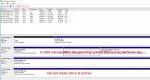HansPe!ter132
Cadet 2nd Year
- Registriert
- Okt. 2020
- Beiträge
- 30
So i've ran into a weird problem which causes that 2 of my 4 partitions keep disappearing randomly sometimes after the startup and sometimes under windows 10 running. I found some posts on the forum and also one on reddit the guy on reddit has the same motherboard as me and exactly the same problem but other than him i already updated my bios as well as the chip drivers to the latest version with windows running just fine. But the drives still keep disappearing.
Here are the links to the posts i found:
Reddit with the same problem :
https://www.reddit.com/r/techsupport/comments/eky2g3/hdd_is_becoming_not_initialized/
Toms Hardware forum with similar problem:
https://forums.tomshardware.com/threads/hdd-drives-keep-unallocating.3572084/
https://forums.tomshardware.com/threads/hdd-is-becoming-not-initialized.3554271/
My System:
Windows 10 Pro 19041 Build
GPU: Gigabyte G1 Gaming gtx 1070 8GB
Cpu: Amd Ryzen 9 3900x
Motherboard: Gigabyte Aorus X570 Elite
Ram: 4x8GB DDR4 32GB Corsair Vengeance
RGB PRO 3200MHz
HDD: Seagate Baracuda 2TB ( working fine without any problems) Western Digital Blue ( losing partitions regulary and is a brand new hdd only 3 days old i swapped the old hdd out and cloned the data from the old one to this ''new'' one )
SSD: Crucial CT1000MX 1Tb ( has windows installed on it and is working without any problems) Samsung Evo 860 500Gb ( losing partitons regulary and is also brand new only 3 days old and i swapped the old ssd out and cloned the data from the old ssd to this new one aswell )
Btw i cloned the data with Acronis true image 2020
When the Partitions disappear i can always get them back when i use the Mini Tool Parition Wizard but after some time the Paritions disappear again and to be honest that's not what a working system should be like.
I also made a backup of all the data but loading the backup doesn't make any difference.
I also repaired windows like shown in this video:

This it what my drives / partitions look like when i get them back with the mini tool :
https://twitter.com/Hanspeter12315/status/1320479899350716421
and this is how drive 0 and drive 2 look like when the problem occurs :
https://twitter.com/Hanspeter12315/status/1321118363926568960
I also read that this is in some way a kinda common problem some people already had to experience and that there is a programm called dmde which should get rid of that issue in a few minutes.
I installed the programm and opened it but to be honest i wasn t confident enough by now to try anything with it.
I looking forward to your help guys and i hope that someone has an idea about that weird bug/ problem.
Here are the links to the posts i found:
Reddit with the same problem :
https://www.reddit.com/r/techsupport/comments/eky2g3/hdd_is_becoming_not_initialized/
Toms Hardware forum with similar problem:
https://forums.tomshardware.com/threads/hdd-drives-keep-unallocating.3572084/
https://forums.tomshardware.com/threads/hdd-is-becoming-not-initialized.3554271/
My System:
Windows 10 Pro 19041 Build
GPU: Gigabyte G1 Gaming gtx 1070 8GB
Cpu: Amd Ryzen 9 3900x
Motherboard: Gigabyte Aorus X570 Elite
Ram: 4x8GB DDR4 32GB Corsair Vengeance
RGB PRO 3200MHz
HDD: Seagate Baracuda 2TB ( working fine without any problems) Western Digital Blue ( losing partitions regulary and is a brand new hdd only 3 days old i swapped the old hdd out and cloned the data from the old one to this ''new'' one )
SSD: Crucial CT1000MX 1Tb ( has windows installed on it and is working without any problems) Samsung Evo 860 500Gb ( losing partitons regulary and is also brand new only 3 days old and i swapped the old ssd out and cloned the data from the old ssd to this new one aswell )
Btw i cloned the data with Acronis true image 2020
When the Partitions disappear i can always get them back when i use the Mini Tool Parition Wizard but after some time the Paritions disappear again and to be honest that's not what a working system should be like.
I also made a backup of all the data but loading the backup doesn't make any difference.
I also repaired windows like shown in this video:
YouTube
An dieser Stelle steht ein externer Inhalt von YouTube, der den Forumbeitrag ergänzt. Er kann mit einem Klick geladen und auch wieder ausgeblendet werden.
Ich bin damit einverstanden, dass YouTube-Embeds geladen werden. Dabei können personenbezogene Daten an YouTube übermittelt werden. Mehr dazu in der Datenschutzerklärung.
This it what my drives / partitions look like when i get them back with the mini tool :
https://twitter.com/Hanspeter12315/status/1320479899350716421
and this is how drive 0 and drive 2 look like when the problem occurs :
https://twitter.com/Hanspeter12315/status/1321118363926568960
I also read that this is in some way a kinda common problem some people already had to experience and that there is a programm called dmde which should get rid of that issue in a few minutes.
I installed the programm and opened it but to be honest i wasn t confident enough by now to try anything with it.
I looking forward to your help guys and i hope that someone has an idea about that weird bug/ problem.