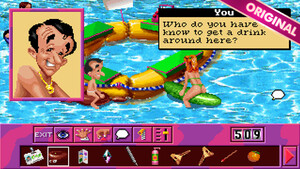4) Basic Configuration Options
-Text language: set based on the language packs you install for your version of the game. Register your game copy to download additional language packs, then select from among the available text languages in the configuration tool. You can set the game to run any mix of installed voice-over and text languages.
-Keyboard setup: choose the correct keyboard setup according to your hardware. The Witcher 2 also supports French and German keyboard setups.
-Voice-over language: choose the voice-over language you prefer to hear in game based on the language packs you have installed on your system.
-Screen resolution: select from among a number of screen resolutions. Please note that Windows XP does not support 720p as a native direct3d resolution. On computers running this operating system, choose from among the available 4:3 resolutions. On systems running Windows Vista and 7, 16:9 resolutions (like 1280x720 or 1920x1080) provide the best gaming experience.
-Fullscreen: choose whether to play in fullscreen or windowed mode.
-Configuration set: select from among a number of graphics pre-sets. To customize your configuration, check the “Show advanced options” box. View and change specific graphics settings on the right side of the configuration panel.
-Auto-detect best settings: automatically detects the best settings for your system by querying your computer's hardware.
5) Advanced Configuration Options
-Texture downscaling: higher values result in lower texture quality.
-Texture memory size: sets the amount of graphics card memory allocated to textures. Larger values will decrease the amount of streaming that occurs in game and will make the game run more smoothly, but they can also cause the graphics card to run out of memory and even result in game crashes. Choose a reasonable value based on the amount of memory available on your graphics card.
- Shadow quality: affects graphics performance. Consumes GPU power without affecting CPU performance.
- Number of shadowed lights: set the maximum number of lights that cast shadows. Affects graphics performance. Consumes GPU power without affecting CPU performance.
- LOD distance: distance scale for level of detail on meshes. Lower values improve game performance but result in reduced detail on models.
- Bloom: effect greatly improves quality of game graphics without placing excess demands on GPU.
- Light shafts: visual effect recommended for medium-high/high-end machines. Should be disabled on older systems.
- Anti-aliasing: demanding effect that can significantly reduce performance, so it should be disabled on medium and low-end machines.
- Blur effects: special blur and radial blur visual effects that are quite demanding on hardware but used rarely in the game.
- Depth of field – gameplay: subtle visual effect. Option determines appearance of effect only during gameplay sequences and does not affect DoF in cutscenes.
- Vignette: aesthetic option that produces a photographic vignette around the game screen. Does not affect performance.
- Rain, Wet surfaces rain effect: modest impact on performance.
- SSAO (Screen Space Ambient Occlusion): lighting effect that is important to the game but unfortunately places significant demands on the GPU.
- Motion blur: blur effect on camera movement, demanding on the GPU.
- Cinematic depth of field: provides movie-like depth of field in cutscenes and dialogue sequences. Extremely detailed but demands significant power. Should only be enabled on machines equipped with top-end graphics cards.
- Depth of field – cutscenes: option only affects cutscenes and dialogue sequences, does not affect gameplay performance.
- Dangling objects limit: limiter for physical animation of character components like Geralt's hair. Disabling this option places greater demands on the CPU.
- Ubersampling: high quality rendering mode under which whole scenes are rendered multiple times to provide the best possible textures, object details and anti-aliasing (superior to anti-alias and anisotropy even on the highest settings). Use with caution, only on top-end computers (best possible in terms of both GPU and CPU).
- Vertical sync: helps eliminate "screen tearing" (
http://en.wikipedia.org/wiki/Screen_tearing) during camera movements and blinking on very quick animations (e.g., bright explosions), but can cause somewhat slower rendering and short input lags.
- Decals: enabling decals like dust or blood on characters can affect CPU performance.