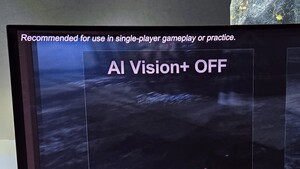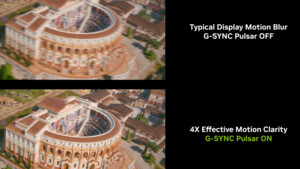@hofinga
Danke für deine Erfahrungen und das du diese hier im Bezug auf den AOC CQ27G2U teilst. Scheint so, als käme der AOC CQ27G2U mit den Pascalgrafikkarten und Gsync nicht so recht klar. Ich bin leider nicht vom Fach, aber ich denke hier ist ein erster Ansatz gefunden um das Problem zu beheben. Die Firmware deiner Grafikkarten (
https://www.nvidia.com/en-us/drivers/nv-uefi-update-x64/) ist aktuell? Bei mir hatte das jedenfalls nichts gebracht.
Die Antwort vom AOC Support ließ lange auf sich warten:
Thank you for contacting AOC Monitors.
We are sorry to inform you that we are unable to find a solution for your request. We have forwarded your query to our Head Office for their assistance.
We expect to be back to you with an answer shortly!
Please use the following link to access the update of your ticket:
Your request
Thank you for your patience!,
AOC Monitors support
Im Endeffekt waren sie noch keine große Hilfe.
Mit Nvidia gings ein bisschen einfacher bzw schneller. Ich habe die letzten Tage ein wenig mit einem anderen Freesync-Monitor, dem
MSI MAG271CQR verbracht. Dieser funktioniert mit aktiviertem Gsync und der GTX 1080 ohne diese kompletten Blackscreens unterhalb von 18 oder 19 FPS. Ich habe das Gefühl, das es von Treiber zu Treiber etwas besser wurde und die Schwelle bis zum Blackscreen weiter nach unten sinkt.
@HisN Flackern bzw flimmern ist mir soweit vertraut und habe ich auch mit der RTX 2070S in Verbindung mit dem MSI MAG271CQR sowie AOC CQ27G2U. Der Vorteil der RTX ist jedoch das ich
nur das typische flimmern/flackern habe, das Bild aber nicht wie bei der GTX 1080 in Verbindung mit dem AOC CQ27G2U für 1-2 Sekunden einfach schwarz wird. Er verliert nicht das Signal, sondern wird einfach kurz schwarz bevor es weiter geht.
Diese Erfahrungen habe ich nun auch mit dem Nvidia-Support geteilt, woraufhin ich folgende Antwort erhielt. Ich muss gestehen ich habe mich noch nicht daran gesetzt diesen Vorschlag auszuprobieren.
Hello Lars,
So when you say you are facing issue with AOC CQ27G2U paired with GTX 1080, did you check if the monitor works fine with no Gsync function turned of. Because as checked at our side this monitor does not seem to be among the officially tested recommended Gsync compatible freesync monitor, list of supported monitors here: https://www.nvidia.com/en-us/geforce/products/g-sync-monitors/specs/
So if you are trying to turn on Gsync function and then you get issue then it may be expected as monitor support is not yet available for Gsync, so you can try with the Gsync function disabled and see if that works fine.
You can as well try applying the below nvidia recommended settings and test the game play to see if it works fine without fps issue:
1) Firstly, optimize the games within Geforce Experience. (Steps: open Geforce Experience, click on games and select "Scan / Scannow" option to optimize)
2) Now on PC open Start , and select Settings > System > Power & sleep -> Additional power settings -> and set this to "High Performance" (If you do not find this option, then under Power & sleep you can click on 'Create a power plan' option and set this to High performance).
3) Now Right click on the desktop and launch Nvidia Control Panel, under Manage 3D settings select global settings and try loading the default settings by clicking 'restore'
4) Within Nvidia Control Panel enable debug mode, steps: https://www.evga.com/support/faq/afmviewfaq.aspx?faqid=59594
5) Within Nvidia Control Panel - Manage 3D settings - Global Settings - Power Management Mode - set this to Prefer Maximum Performance
6) Once again under Nvidia Control Panel - 3D settings , click on 'Set Physx Configuration' option and under preferred processor change it from 'auto select' to Nvidia GPU.
7) Within Nvidia Control panel under 'display' option on the left, click 'Adjust desktop size and position': put a check mark on 'override the scaling mode set by games and programs'
8) Under 'Adjust Desktop Color Settings', check if the option 'choose how color is set' is this selected to 'use nvidia settings'.
9) Right click on the desktop and launch NVIDIA Control Panel --> Manage 3D settings > Global Settings and make below changes
Power Management Mode - set this to Prefer Maximum Performance
Threaded optimization – off
Triple buffering – off
Vertical sync – off
Low Latency Mode - Set it to Ultra as specified ion this link:
https://www.howtogeek.com/437761/how-to-enable-ultra-low-latency-mode-for-nvidia-graphics/
Looking forward for your update.
Best regards
NVIDIA Customer Care
Ich hoffe man darf Nachrichten vom jeweiligen Support im Forum öffentlich teilen. Wenn nicht, aus welchem Grund auch immer, bitte ich um einen Hinweis diesbezüglich. Ich habe den Monitor mit deaktivertem Gsync/Freesync in Verbindung mit der 1080 getestet, was dazu führte, dass alles ohne flimmern/flackern und auch ohne Blackscreens funktioniert. Das hatte ich denen eigentlich auch mitgeteilt, aber das ist wahrscheinlich untergegangen.